authentication


The authentication sticker is located on the top of the product packaging.
SCAN THE AUTHENTICATION
QR CODE(*)
(*)This authentication method uses QR scanning via the SIGMA LABORATORIES mobile app, requiring phone camera access. It's unavailable on desktop. For desktop or alternative access, use the SECOND METHOD, which involves manual code entry.
- Gently scratch off the scratch-off area on the holographic authentication sticker to fully reveal the authenticacion QR code.
- Enter the AUTHENTICATION section on the SIGMA LABORATORIES WEB SITE. Scroll down to the description of AUTHENTICATION METHOD 1. An alert similar to the one shown below will appear on the screen to grant permissions for the use of your phone's rear camera.
- Select the first or second option to grant permissions. The first allows the application to always access the camera, while the second option allows this use only once, and for the next authentication, you must grant permissions again.
- Locate the application's scanning area on the screen and place the product box with the authentication QR code immediately below to scan it.
- The product data will appear on the screen.
authentication.sigmalaborat
ories.com wants to use your camera
Allow while visiting the site
Allow this time3
Never allow
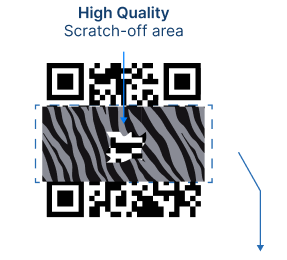
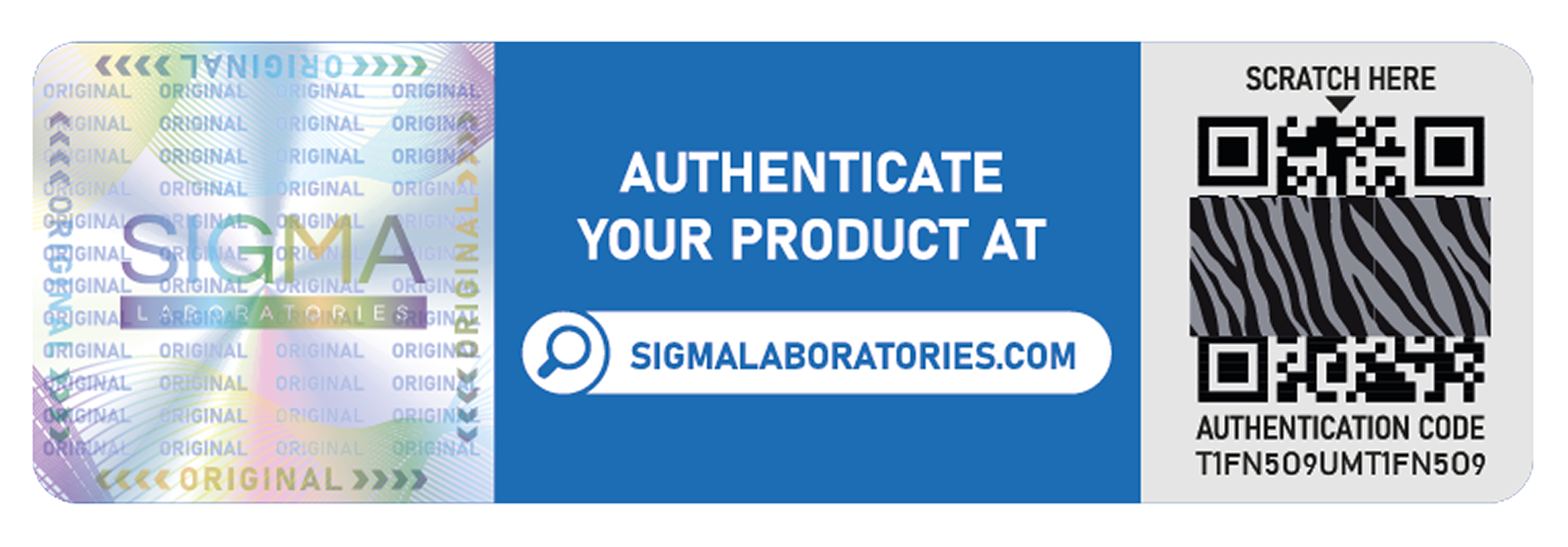
Enter the authentication alphanumeric code
found beneath the authentication QR code an then click on the "VERIFY" button.(*)
Enter the authentication alphanumeric code found beneath the authentication QR code an then click on the "VERIFY" button.(*)
(*)This feature is available on both the desktop and mobile versions of our website.